I have admitted before and I'll say it again. Math has not been a favorite subject in our household. So when I come across a product that works, I usually stick with it. I was anxious to review UberSmart Math Facts from UberSmart Software because I wasn't sure how it was going to be received. Should I have been anxious? Nope, not at all. It was received very well. I'm glad my daughter had the opportunity to review it. We will be sticking with this one.
What is UberSmart Math Facts?
The program was designed by a gentleman named, David Kocur. Mr. Kocur is a homeschool dad and a computer programmer. One day, his wife asked him to design a flash card program to help their children. His initial thoughts were to just download one, but after much research he wasn't finding one he was happy with. He finally decided to create one and the results were amazing. His daughters went from hating math to loving it. Mr. Kocur was so pleased with the results he decided to share his program with everyone. I'm thankful that he did!
Friends, learning how this program helped his daughters motivated me! I wanted to see these results in my own daughters.
How we used UberSmart Math Facts
I downloaded UberSmart Math Facts and immediately started checking it out. I was instantly very pleased at the set-up. It wasn't overwhelming and I loved how it presented everything in a easy to use way. At the top of the program there is six choices to choose from. You have the option to pick Learn, Practice, Test, Compete, Report, and Maintain.
{Learn}
 In this option, my daughter had the opportunity to choose dot cards or to choose flash cards. The next step after picking, is to choose what skill (addition, subtraction, multiply, or division) and what number group she wanted to learn. For instance, she could choose multiply and then choose the number 5. It would then bring up all of the multiplication facts for the number 5. In this section it was only to learn them. She wasn't asked to answer the questions but had the option to push the show button to see the correct answers.
In this option, my daughter had the opportunity to choose dot cards or to choose flash cards. The next step after picking, is to choose what skill (addition, subtraction, multiply, or division) and what number group she wanted to learn. For instance, she could choose multiply and then choose the number 5. It would then bring up all of the multiplication facts for the number 5. In this section it was only to learn them. She wasn't asked to answer the questions but had the option to push the show button to see the correct answers.
{Practice}
In the practice section, you can choose from dot cards, keyboard entry, and flash cards. Unlike the learn section, my daughter was now able to answer the questions. When picking between dot cards and flash cards the same options were available. They could pick the skill and the number group they wanted to practice. In the keyboard entry option, the student is prompted to type the number that shows up on the card. For instance if a 55 showed up my daughter would type 55 and so on. I believed this option helped my daughter with speed and keyboard recognition.
At the end of the practice it displays the results
I felt that the displaying of the results was a real encouragement to my daughter. It made her feel good about what she was learning and doing.
{Test}
Beginner Assessment Test
This test examines how much the student already knows before learning the math facts. The beginning of the test is not timed so my daughter was able to take as much time as she needed. As the test progresses it alerts you and lets you know that the rest of the test is timed. During the course of the test, the student is tested on their knowledge of addition, subtraction, multiplication, and division facts. There is no passing or failing this test. It is merely an assessment. After the test is completed a screen pops up that allows you to read over the results. It allowed me to see what areas my daughter was doing well in and also the areas where more work was needed. You also have the option to print out the results. We printed our results and it was a very informative three page report.
Intermediate Mastery Test
This test allows the user to pick a skill and a number group to be tested on. When my daughter would pass a test on a specific number group it would indicate that the number group was mastered.
{Compete}
In this section you are able to pick an age range from elementary to adult. Then you are able to pick a skill (Add and Subtract), (Multiply and Divide), or (All). After you pick your choice you are presented with math facts to answer. I liked that it saves previous scores and that my daughter would try to beat her previous best score. If you didn't a screen would pop up showing her how many points away she was from beating that previous score.
{Report}
You have the option to print out any of those reports. I really like being able to go back and check my daughters progress.
Students:
{Maintain}
Students:
This section gives you the chance to maintain the students you have put into the program. You can assign certain time limits per problem, mastery factors, beat the clock factors, and you can even change the number limit from 9-20. In this section you can also choose to make the program full screen.
Admin Password:
Here you are able to assign a password.
Updates:
In this area you are able to push a button to check for updates. You also have the option to check a box that will allow for automatic check for updates.
About:
This area shows the version, copyright, support, and system information.
Final Thoughts
This is a program I see us continuing to use. I really enjoyed the fact that my daughter enjoyed using it and that she learned some pretty important math facts. She still has more to learn, but i'm confident that while continuing to use UberSmart Math Facts she will have them learned in no time. Also, a favorite of mine is being able to view the reports. This lets me know how she is doing and what we need more work on. Overall, I'm very pleased with the program and feel blessed to have been able to review it.
UberSmart Math Facts System Software Requirements:
This program is only for Windows 7, 8, XP and Vista only.
How much does UberSmart Math Facts cost?
*****************************
Click Below to Read More Reviews From The Schoolhouse Review Crew












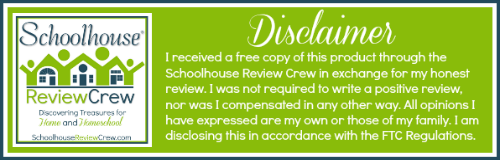




No comments:
Post a Comment
Thank you for your comment! :)